Once internal costs have been set within the Budget & Fee section, the next step is to schedule out those costs during the lifetime of the project. The Schedule is a powerful tool which translates the information established in the Budget & Fee into a timeline to better understand the degree f utilisation of each resource.
Let's take a look at how this is done:
- After opening the project, navigate to the Schedule.

- Click on Expenses to expand the section. You will then be able to see the project stages.

- Next to each stage will be an indication of the resources allocated to it. To delve into further detail, set the Breakdown to Detailed.

- This will allow you to further break down the stages so that each assigned resource and expense is shown in its own row.

- Now to schedule out the expenditure required of a resource or expense, hover in the respective row beneath the planned starting month. As soon as the shadow of a bubble appears, click down in the desired cross section.

- The value that you see in the bubble is the expense cost for the respective resource's hours in the respective stage. However, you can also choose to see it as a percentage, cumulative percentage, percentage of the resource's utilisation, hours per month or days per month.

- To schedule out the resources and expenses over multiple months, hover to the right of the bubble until the double-sided arrow appears. Now click and hold down while dragging it to encompass the additional months.
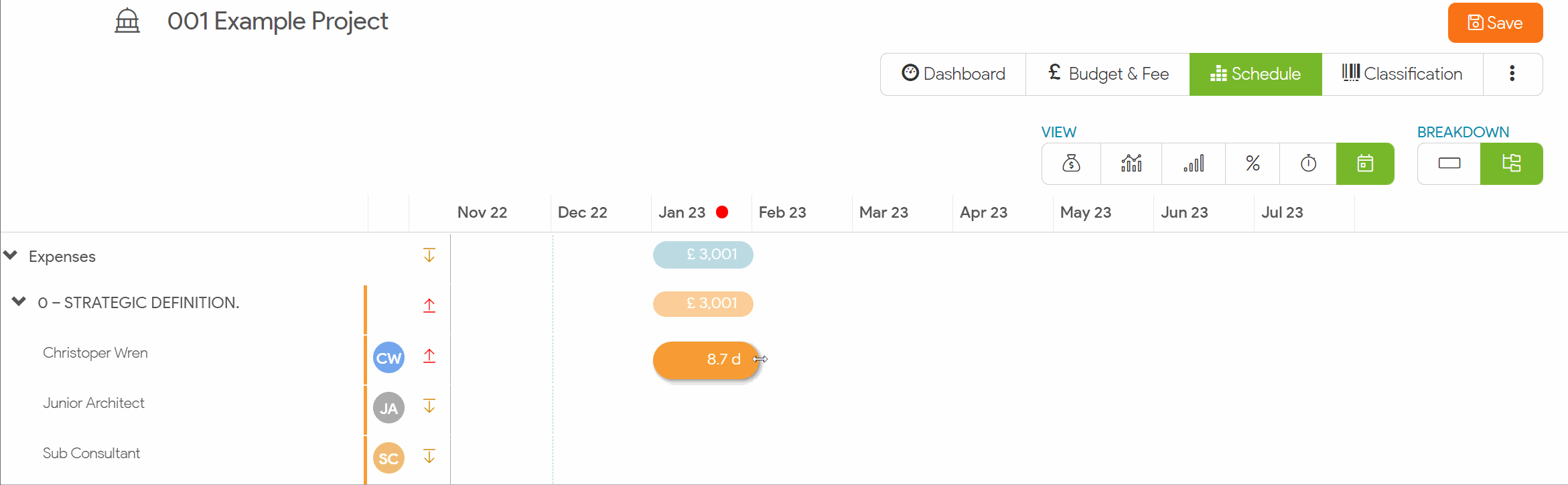
- Now, to equally spread the expenditure over the established months, click on the first double-sided arrow to the right of the bubble. Alternatively, you can manually override these values by typing inside the text box for each month. Once you're satisfied with the spread, click Done.

- If necessary, you can click in the center of the scheduled entry and drag it to reflect a new starting date.

- Once you have scheduled out all resources on all the project stages, Save your changes.

We hope this article was helpful. If you have any questions, please do not hesitate to reach out to us. Our support team is always happy to help!
